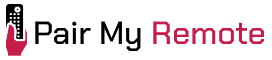Zenith universal remotes are renowned for their broad compatibility across both classic and modern home entertainment devices. If you own a Zenith universal remote and need to set it up for your device, you are in the right place.
Zenith’s ZEN universal remote comes in 10 different models such as ZEN100, ZEN300, ZEN350, ZEN400, ZEN425, ZEN450, ZEN525, ZEN700, ZEN725, ZENDTV. This article brings together a complete list of all Zenith universal remote codes in a code lookup tool and includes a step-by-step programming guide.
Contents
Zenith Universal Remote Codes
The 3-digit Zenith remote codes for popular TV brands are given below.
- Daewoo – 002, 102, 110, 203, 214, 221, 303, 311, 314
- Emerson – 002, 003, 004, 005, 006, 014, 104, 105
- Magnavox – 002, 008, 109, 118, 209, 309, 402, 408
- Mitsubishi – 002, 102, 114, 206, 502, 509, 510
- Panasonic – 017, 516, 618, 807, 901
- Philips – 002, 009, 109, 202, 209, 221, 310, 402
- Samsung – 002, 102, 103, 112, 212, 502, 512, 702
- Sharp – 002, 013, 111, 502, 712, 812, 813, 918
- Sony – 202, 801
- Toshiba – 112, 313, 413, 506, 510, 512, 902
- Zenith – 008, 117, 311, 405, 407, 512, 601, 701
Note that the above list contains the codes for major TV brands only. To get more codes, do a code lookup using our tool below.
Zenith Remote Code Lookup Tool
Device Type
Brand
How to Program Zenith Universal Remote Control
This guide applies to all ZEN model remotes, including ZEN100, ZEN300, ZEN350, ZEN400, ZEN425, ZEN450, ZEN525, ZEN700, ZEN725, and ZENDTV. There are two types of remotes: one with a CODE SEARCH button and one without. Instructions for both are provided below.
Programming Remotes That Have a ‘CODE SEARCH’ Button
Direct Code Entry Method
- Manually turn on the TV (or any of your devices).
- Press and hold the CODE SEARCH button until the indicator light turns on, then release the button.
- Press and release the device button once. The indicator light will blink and then stay lit.
- Enter the 3-digit code that you have already found out from the table or code lookup tool. Once all the digits are entered, the indicator light will turn off.
- Note: If the indicator light blinks rapidly when you enter the code, it means that you have entered an invalid code. Recheck the code and try again.
- Now test the buttons on your remote to make sure that everything is working as expected. If the TV responds correctly for each button, then no further programming is required. You are all set to use the remote.
- Note: If you find some buttons do not function, try the next code provided for your particular device.
- Note down the code for future reference.

Code Search Method
- Manually switch on the device you wish to program.
- Press and hold the CODE SEARCH button until the LED indicator turns on, then release the button.
- Press the device button (TV, VCR, CBL, or AUX). The LED indicator will blink again and stay lit.
- Press and release the POWER button to cycle through the codes. Keep pressing the POWER button until the device turns off, this may take up to 300 tries. In case you skip over a code, press CHANNEL DOWN to back up.
- Press the MUTE button to save the code and complete the setup.
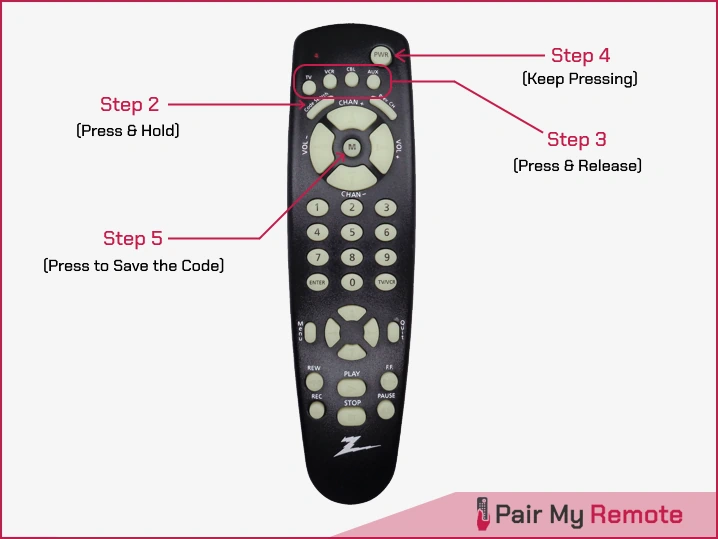
Code Identification
After programming your remote with code search, you cannot know which code worked. Use the code identification method below to find the code, allowing easier setup in the future with direct code entry without the need to cycle through 300+ codes again.
- Press and hold the CODE SEARCH button until the LED turns on. Then release the button.
- Press and release the device button of your choice (TV, VCR, etc.). LED will blink once to confirm the key press.
- Press and release the CODE SEARCH button. LED will blink off to confirm the key press.
- To find the first digit, press the number key from 0 to 9. If the LED blinks off and on once, that number is the first digit. Similarly, repeat it to find the second digit.
- To find the third digit, repeat step 4 but this time the LED will remain off once the key corresponding to the third digit is pressed. You have found out all the 3 digits.
- Finally, write down the code for future reference.
Programming Remotes That Do Not Have a ‘CODE SEARCH’ Button
Direct Code Entry Method
- Manually turn on the device you want to program.
- Press and hold the desired device button (TV, VCR, or CBL) until the LED turns on, then release the button.
- Enter the 3-digit code corresponding to your device using the REW, PLAY, and F.F. buttons.
- Example 1: If the code is 123, press the REW button once for 1, press PLAY twice for 2, and then press F.F. three times for 3.
- Example 2: If the code is 013, do not press the REW button, press PLAY once for 1, and press F.F. three times for 3.
- Once your code is entered, the LED will turn off. Then press MUTE to save the code. write down the code for future reference. If the LED blinks rapidly, try other codes given for your particular device.

Code Search Method
- Manually turn on the device you want to program.
- Press and hold the desired device button until the LED turns on, then release the button.
- Press the POWER button to initiate the code search process.
- Press and release the CHAN+ button (up arrow) to cycle through the codes. Keep pressing CHAN+ until the device responds (this may take up to 300+ tries). If you skip over a code accidentally, press CHAN- (down arrow) to go backward.
- Press MUTE to save the code and complete the setup.
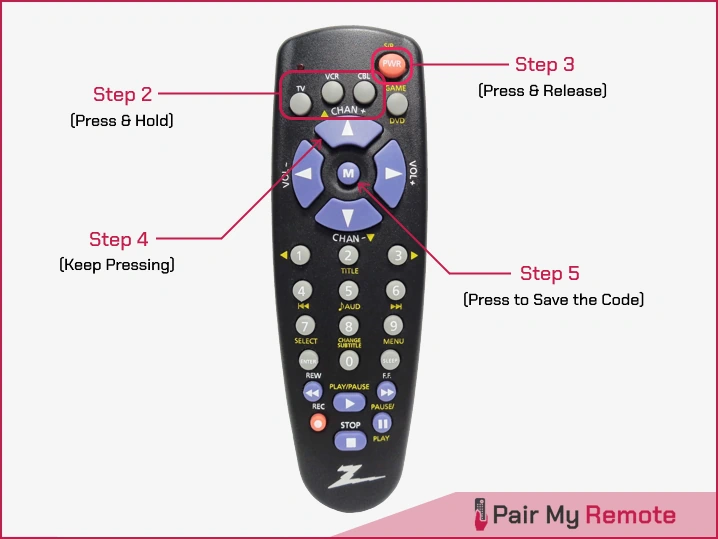
Code Identification
- Press and hold a device button until the LED lights up, then release the button.
- Press and release the device button again. The LED will now stay lit.
- Press the REW button for the first digit of the code. The LED will flash on and off several times. Count how many times the LED flashes. That number is the first digit of the code. Repeat this process for the second and third digits using the PLAY and F.F. buttons respectively.
- Jot down the code for future use.
Now that you have a comprehensive guide to program Zenith universal remotes for any of your devices. We hope we have compiled everything clearly for your easy reference. If you still find it difficult or have any queries, feel free to ask us or comment them below.