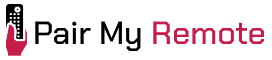Xfinity remotes support a wide range of devices and offer multiple programming methods depending on the remote model. In this guide, you will find a list of Xfinity remote codes for popular television brands and a comprehensive code lookup tool for finding additional codes for other devices such as set-top-boxes and audio receivers.
It then provides step-by-step instructions for pairing the remote with an Xfinity TV Box and configuring power, volume, and input control. Programming methods are outlined based on remote type, including options for remotes with voice control, with or without a Setup button, and those without number buttons.
Additional sections include instructions for programming the remote with non-Xfinity TV Boxes, enabling ‘Aim Anywhere’ control via RF pairing, and setting up the 30-second skip function. Moreover, it covers detailed programming instructions for older Comcast remotes using direct code entry and automatic code search methods.
Xfinity Remote Codes for TVs
The Comcast Xfinity Remote codes for popular TV brands are listed in the table below:
| TV Brands | 4-Digit Codes | 5-Digit Codes |
|---|---|---|
| Apex | 0748, 0765, 0767, 0879 | 10156, 10765, 10748, 12397 |
| Element | 1756 | 11756, 12434, 11687, 13559 |
| Fire TV | NA | 11524, 12434, 12292, 10765 |
| Hisense | 0748, 1756, 0178 | 10748, 11602, 12183, 12360 |
| Insignia | 0463, 0171, 1756, 0842 | 12049, 11756, 10171, 11564 |
| LG | 0056, 0178, 1756, 0017 | 11265, 11756, 12731, 10885 |
| ONN | 1756, 0463, 0047 | 12434, 11756, 12290, 10885 |
| RCA | 0047, 0038, 1756, 0090 | 11447, 11756, 10047, 10885 |
| Roku TV | 1756 | 11756, 14398, 14740, 14892 |
| Samsung | 0060, 0030, 0702, 0178 | 10812, 12051, 10702, 13382 |
| Sanyo | 0154, 1756, 0054 | 10154, 11756, 10088, 10885 |
| Sharp | 0093, 0165, 0178, 1756 | 10093, 11602, 12183, 11756 |
| Sony | 0000, 0111 | 11100, 10810, 10000, 11685 |
| TCL | 1756 | 12290, 11756, 12434, 10885 |
| Toshiba | 0154, 0156, 0060, 0003 | 10154, 11524, 11256, 10156 |
| Vizio | 1756 | 11758, 10864, 12707, 10885 |
| Westinghouse | 1756, 0463, 0451 | 10000, 11756, 11712, 10451 |
To find the codes for other brands and devices like soundbar, audio receiver, etc., use our code lookup tool below.
Xfinity Remote Code Lookup Tool
Code Type
Device Type
Brand
How to Program Xfinity Remote
To program an Xfinity remote, first pair it with your TV Box (X1, Flex, or Xumo Stream Box), and then set up power, volume, and input control for your TV and audio equipment.
For newer Xfinity remotes, the setup process typically involves using voice commands and following on-screen instructions, or manually entering a device code from the code lookup tool. The steps may vary slightly depending on whether the remote includes Setup and number buttons. For older, legacy Comcast remotes, setup requires traditional methods such as direct code entry or code search.
How to Pair Xfinity Remote with Xfinity TV Box
To pair your Xfinity remote with Xfinity TV box, follow the steps below:
- Turn on your TV and Xfinity TV Box.
- Set your TV to the correct input (the one connected to the Xfinity TV Box).
- Press and hold the correct button combination (for 5 seconds) until the light turns from red to green:
- Use the Setup button if your remote has a Setup button. Then press the Xfinity button and the light will start blinking green.
- Use the Xfinity and Info (i) buttons together if your remote does not have a Setup button.
- Enter the 3-digit pairing code shown on your TV screen. When the code is entered correctly, your remote is paired and ready to use.
Once your remote is paired, follow the on-screen instructions to set up power, volume and input control for your TV and audio equipment.
How to Program Xfinity Remote to TV
For programming Xfinity remote to your TV, you can use either voice commands or device codes. Programming using both methods are explained below.
How to Program Xfinity Remote with Voice Command
To program Xfinity remote to your TV, follow the steps below:
- Press and hold the Microphone (Voice) button and say “Program remote”.
- Follow the on-screen instructions to complete the setup.
Alternatively, you can navigate to Settings > Remote Settings > Voice remote pairing and then follow the on-screen instructions.
How to Program Xfinity Remote with Code
- Switch on your TV manually.
- Press and hold the Xfinity and Mute buttons on your remote until the LED indicator changes from red to green.
- Enter the 5-digit code listed for your TV brand. If you have entered a valid code, the LED will blink green twice. Otherwise, it blinks red and then green. Note: To find TV code for Xfinity remote, use the code lookup tool provide in the above section.
- Aim your remote at the TV and press the TV Power or All Power button. If your TV turns off, you have successfully programmed your remote.
- Test whether the volume and mute buttons work properly. If your TV does not turn off or the volume/mute buttons do not work properly, repeat the steps with the next code available for your TV brand.
Note: The programming steps are the same for TVs and other audio devices. If you want to control TV and audio devices with a remote simultaneously, you need first to program the TV before the audio device.
How to Program Xfinity Remote with Setup Button
If you can’t find the device code in the lookup tool, check if your remote has a Setup button. If yes, follow the steps below:
To program Xfinity remote with Setup button:
- Power on your TV or other device.
- Press and hold the Setup button until the LED changes from red to green.
- To search for a TV code, enter 9 9 1 using the number pad. To search for an audio device code, enter 9 9 2. The LED should blink green twice.
- Keep pressing the CH ^ button repeatedly until the TV turns off.
- Once the TV turns off, press the Setup button to save the code. The LED should blink green twice.
- Finally, press the TV Power or All Power button on the remote. If your TV turns on, you have successfully programmed your remote.
How to Program Xfinity Remote without Setup Button
If your remote does not have a Setup button but has number buttons (XR15 Voice Remote for X1 or Flex), program your remote using the steps below:
- Power on your TV or other device.
- Press and hold the Xfinity and Mute buttons until the LED changes from red to green.
- Enter the 5-digit code for your device. If the code is correct, the LED blinks green twice, else blinks red and then green.
- Press the Power button. If you device turns off, turn it back on and test the volume and mute buttons. If not, try the next code for your device.
How to Program Xfinity Remote without Setup and Number Buttons
If your remote does not have both the Setup and number buttons (XR16 Voice Remote for Flex), program your remote using the steps below:
- Turn on your TV and TV Box.
- Remove the pull tab on the back to activate the remote.
- Aim the remote at your TV box and press the Microphone (Voice) button.
- Follow your TV’s on-screen instructions to complete the setup.
- If your remote is already paired for voice control and want to program the remote to control your TV, press and hold the Microphone button and say “Program remote”. Alternatively, you can navigate to the Remote Settings menu for programming instructions.
How to Program Xfinity Remote to Non-Xfinity TV Box
To program Xfinity remote to non-Xfinity TV box, use the self service feature available on the boxes as described in the steps below.
- Press the Menu button on your remote.
- Select the iTV option on the main menu screen and press the OK button.
- Select Self Help and press OK.
- On the Self Help screen, select Set Up Remote and press OK.
- Select your remote model from the options and press OK.
- Choose the device type you want to control (such as TV, DVD Player, VCR, Audio).
- Choose your device brand.
- Follow the on-screen instructions to program your remote control.
How to Program Xfinity Remote for ‘Aim Anywhere’ Control
“To enable ‘Aim Anywhere’ control on Xfinity remotes, pair it with the set-top box using RF pairing as described in the steps below.
- Press and hold the Setup button (about 3 seconds) until the Status LED changes from red to green.
- Press the Xfinity button.
- Follow the on-screen instructions to enter the 3-digit code that appears.
Once the code is correctly entered, your Xfinity Remote is paired with the device.
To disable ‘Aim Anywhere’ control, press and hold the Setup button on the remote until the status LED changes from red to green. Then press A. If the LED blinks green twice, you have successfully removed Aim Anywhere.”
How to Program Xfinity Remote for 30-Second Skip
To program Xfinity remote for 30-second skip, use these steps:
- Press the Exit button on your remote three times to activate the setup mode.
- Enter the code 0030 to enable the 30-second skip functionality.
- Test the 30-second skip by playing a pre-recorded program on your Xfinity TV and pressing the Page up button. For each press, it will skip (or fast forward) the program by 30 seconds. Also, the page down button will now skips back by 15 seconds.
Once the code is entered and the skip functionality is activated, there will be no visual confirmation on your TV screen. However, the skip feature will be active on your remote.
To reset the default 5-minute skip, press the Exit button three times and then enter the code 0500.
Note that any other values (such as 0015 for a 15-second skip or 0100 for a 1-minute skip) for the skip code will not work.
How to Program Older Comcast Remotes
Older, legacy Comcast remotes include the models RC1475501/M2057/M1067 (Silver with gray OK button), RC1475505/RC1475507/1167ABC1/1067CBC4/MUG1067 (Silver with red OK button) and RC2392101/MUG3067 (Digital Transport Adapter).
To program these remotes, use the Direct Code Entry or Auto Code Search method as explained below.
Direct Code Entry Method
- Manually switch on your device.
- Press a device key (TV or AUX). If you are programming a single-device digital adapter remote, skip this step and start with step 3.
- Press and hold the SETUP or SET key till the LED or selected mode key blinks twice.
- Now, enter the 4-digit or 5-digit code using the number pad. The selected mode key or LED will blink twice if the code is valid. If not, the LED will emit a long blink and exit the programming mode.
- Press the Power button once. If it turns off your device, you have successfully programmed your remote. If not, repeat the process with the next code available for your device brand until you find a code that works.
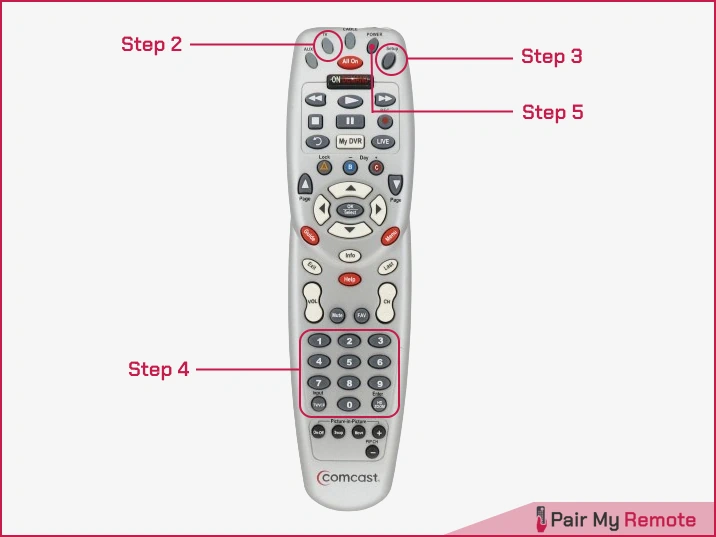
- To pair your remote with a DVD player, audio amplifier, receiver, etc., you can use the AUX button on the remote.
- To program the T01 Tracer RF4CE and Xfinity-Spectrum X1 remotes, follow step 2 by pressing and holding the DEL or Delete key until the green light beneath the Power button blinks twice. Then, proceed with the remaining steps of the procedure as usual.
Auto Code Search Method
If you can’t find a working code with the above method, try this automatic code-searching method.
- Power on your device.
- Press a device key (TV or AUX). If you are programming a single-device digital adapter remote, skip this step and start with step 3.
- Press and hold the SETUP or SET key till the LED or selected mode key blinks twice.
- Enter the code 9 9 1. The selected mode key or LED will blink twice.
- For remotes with a gray OK button: Aim your remote at the device and repeatedly press the Power and device buttons alternately until the device turns off.
- For remotes with a red OK button: Press 1 to search for a TV code, 2 for DVD/VCR, and 3 for an audio device. The LED will blink twice. Press the Power button and then the CH+ button repeatedly until the device turns off.
- For DTA Remote: Press the CH+ button repeatedly until the device turns off.
- Finally, press the SETUP or SET key once to save the code. Then the selected mode key or LED should blink twice.
FAQs
Is Xfinity remote universal?
Yes, Xfinity remotes are universal, meaning they can control multiple devices like TVs, sound systems, and streaming devices.
The A, B, C, and D buttons on the Xfinity remote are customizable buttons that can be programmed to perform specific functions or commands based on the user's preferences or needs.
Can I use my phone as an Xfinity remote?
Yes, you can use your phone as an Xfinity remote by downloading the Xfinity Stream app. This app allows you to control your Xfinity TV box, browse content, and access features such as voice search and DVR management directly from your smartphone.
How do I unpair xfinity remote?
To unpair your Xfinity remote (XR2/XR5/XR11), follow these steps:
- Press and hold the Setup button on the remote until the status LED changes from red to green.
- Press the A buton on the remote. If the status LED blinks green twice, you have successfully unpaired the remote.
How do I reset xfinity remote?
To factory reset Xfinity remotes, use these steps:
For remotes with a setup button (XR2/XR5/XR11):
- Press and hold the Setup button until the status LED changes from red to green.
- Enter the code 981. The LED will blink green twice to confirm the reset.
For XR15
- Press and hold the A (triangle) and D (diamond) buttons simultaneously until the status LED changes from red to green.
- Enter the code 981. The LED will blink blue 3 times to confirm the reset.
For XR16
- Press and hold the i (info) and Home (house) buttons simultaneously until until the LED flashes.
- Press Power, Last (left arrow button) and Volume Down buttons in order.
For XRA
- Press and hold the Home and Page Up buttons simultaneously until the status LED changes from red to green.
- Enter the code 981.