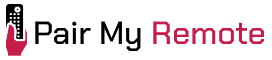An Activity in universal remotes refers to a grouping of two or more home entertainment devices in to single mode based on what they are used for. Setting up activities on your remote allows you to control multiple devices without frequently switching between modes and remotes.
With the right setup, a single press of the activity button can adjust your devices to the correct settings for watching TV, streaming movies, or playing games. This not only simplifies your entertainment system but also improves the ease of use. This article explains the general steps to set up activities on your universal remote control.
Contents
What Is an Activity?
An Activity is a feature on advanced universal remotes that groups multiple home entertainment devices into a single control mode based on their intended use. It allows users to operate multiple devices simultaneously with a single command (button press) by automating functions such as powering devices on or off, switching inputs, and adjusting settings.
For example, a TV and set-top box can be combined into a “Watch TV” mode. In this mode, buttons on the remote only control the relevant device, so in this example, the volume buttons will control the volume on the TV, and channel buttons control the set-top box.
Some universal remotes (like One For All Smart Control 5 and Evolve 2) come with pre-installed activities (such as “Watch TV”, “Watch Movie”, and “Listen to Music”) in which a set of devices are grouped in a particular mode by default. You can either use the default activity or a different device combination by customizing the activity.
How Does an Activity Work?
An Activity works by grouping multiple audiovisual devices into a single mode to allow seamless control without switching between remotes or control modes. When an activity is selected, the remote automatically assigns button functions to the appropriate device.
How To Setup an Activity
Following are the general steps to set up an activity on universal remotes:
Step 1: Prepare Your Devices
First, ensure all your devices are turned on and working fine. If your remote has a rechargeable battery, make sure it has an adequate charge.
Step 2: Add Devices to the Universal Remote
Once all your devices are turned on and working fine, manually add the required devices to the remote. Also, confirm that each device responds correctly before creating an Activity.
Step 3: Create and Configure an Activity
Use your remote’s menu or companion app to create and configure an activity. For this, you will need to select devices, define power and input commands, and assign button functions (like volume control).
Step 4: Test and Fine-Tune the Activity
After you set up an activity, test it to see if all the devices function correctly. You can then adjust power settings, delays, button mappings, etc. if needed.
On some remotes, you use buttons, while on others, you can use companion apps to set up activities. Whatever the remote you use, these are the likely steps you will need to perform while setting up an activity on any universal remote.
How Do Activities Compare to Macros?
Activities and Macros are automation features in universal remote controls, but they are used for different purposes. Activities control multiple devices as a single unit, while Macros execute a series of commands in a specific sequence. By understanding their differences, you can choose the right one for your needs.
How Is an Activity Different From a Macro?
An Activity, different from a Macro, controls multiple devices by managing power, inputs, and settings together. A Macro, however, runs a fixed sequence of commands without tracking device states or switching between modes.
Can You Use Macros in Activities?
Yes, you can use Macros in Activities on some universal remotes like One For All Smart Control 5. Macros allow you to add custom command sequences within an Activity to enable more control, such as adjusting volume, dimming lights, or launching apps automatically when the Activity starts.
For example, you can set up a “Watch TV” Activity to send a Macro to turn on the TV and Set Top Box when selected.
Frequently Asked Questions
Can I Schedule an Activity?
Yes, you can schedule an Activity to turn on or off in some smart universal remotes like Logitech Harmony hub-based remotes.
Can You Control an Activity Using Voice Commands?
Yes, you can control an activity using voice commands. Some advanced universal remotes like Sofabaton X1S support the use of Amazon Alexa and Google Assistant, so you can use it to turn an activity on and off.