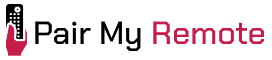Frontier remotes are universal and come in two models: one for Frontier TV (formerly Vantage TV) and one for Fiber TV (formerly Frontier FiOS). While both control your TV, cable box, and other devices, they have different programming steps and setup codes.
In this article, I will walk you through how to program Frontier remotes using methods such as direct code entry, brand code entry, and auto search. I will also provide the necessary remote codes for both direct and brand code entry in a code lookup tool.
Contents
Frontier Remote Codes List
The following table lists the Frontier TV remote control codes for major TV brands.
| TV Brand | 3-Digit Codes |
|---|---|
| Haier | 146 |
| Hitachi | 164 |
| Insignia | 180 |
| JVC | 193 |
| LG | 210 |
| Magnavox | 222 |
| Panasonic | 279 |
| Philips | 285 |
| Samsung | 331 |
| Sansui | 332 |
| Sceptre | 335 |
| Sharp | 342 |
| Sony | 352 |
| Toshiba | 397 |
| Vizio | 424 |
To find programming codes for additional brands, use the code lookup tool below.
Frontier Remote Code Lookup Tool
Remote Type
Device Type
Brand
How to Program Frontier Remote Control
The above steps are specifically for programming your TV. For other devices like DVD or audio equipment, use the methods below.
Programming Frontier TV Remote
To program Frontier TV (Vantage TV) remote, use one of the following methods:
Direct Code Entry
- Turn on your device and set-top box.
- Press and hold the desired mode key (TV, DVD, or AUX) and the OK key at the same time for a few seconds, then release both.
- Enter the 4-digit code.
- Test keys like Channel+/- and Volume+/- to confirm it works. If not, repeat with the next code.
Auto Code Search
- Turn on your devices.
- Press and hold a mode key (TV, DVD, or AUX) and the OK key for a few seconds, then release both.
- Enter 922.
- Press and hold the PLAY key to start auto search, releasing when the device turns off.
- Press ENTER to save the code and exit. To exit without saving, press EXIT TO TV.
Programming Fiber TV Remote
To program Fiber TV or FiOS TV or FiberOptic TV remote, use one of the following methods:
1. Brand Code Entry
- Turn on your device and Frontier STB, ensuring you see live TV.
- Press and hold the OK and 0 keys together for a few seconds, then release both. The red LED will blink twice and stay on.
- Enter a 3-digit brand code. The LED will blink twice and remain on.
- Press and release the CH+ button repeatedly until the TV turns off. Wait at least 1 second between presses. If needed, use the CH- button to go back and try a previous code.
- (Optional step) Turn the TV on with the TV Power key, then test the VOL+, VOL-, Mute, and A/V (or Input) keys. If any key doesn’t work, press and hold it until it responds.
- Press OK to save your settings. The LED will blink 3 times and turn off, completing the setup.
Notes:
- If the CH+ button is pressed too many times and the LED flashes rapidly, the remote has cycled through all available codes for that brand. If your TV didn’t respond, use the Auto Search method to find the correct code.
- If no buttons are pressed for 60 seconds, the remote will exit programming mode automatically.
- If you make a mistake during programming, press Exit to restart. The LED will turn off when programming mode exits.
2. Auto Search
- Turn on your device and Frontier STB, ensuring live TV is visible.
- Press and hold the OK and LIVE TV (or FiOS TV) keys for a few seconds, then release. The red LED will blink twice and stay on.
- Press and hold the Play (▶) button until your TV turns off. This may take up to 15 minutes. The remote will try a new code every second, blinking the LED each time. Release the Play button once the TV turns off.
- (Optional step) Turn the TV on with the TV Power key, then test the VOL+, VOL-, Mute, and A/V (or Input) keys. If any don’t work, press and hold the key until it responds.
- Press OK to save the code. The LED will blink 3 times and turn off, completing the setup.
Notes:
- The code search may take up to 15 minutes as the remote cycles through over 500 codes, starting with the most common. Be patient.
- Once all codes are tried, the LED and backlit buttons will flash 4 times, the LED will turn off, and the remote will exit programming mode.
- If the TV doesn’t turn on after pressing TV Power in Step 4, it likely means you’ve skipped the correct code. Use the CH- or CH+ buttons to move forward or backward one code at a time.
- If you make a mistake, press Exit to restart. The LED will turn off when exiting the programming mode.
That is how to program your Frontier remotes to control your devices, with or without setup codes. For both remote models, I recommend using direct or brand code entry, as it is quicker and easier. If you cannot find your device in the code lookup tool, use the auto search method.
If you have any questions, leave a comment below, and I will assist you.