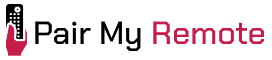Chunghop universal remotes offer a broad selection, featuring hundreds of models with more than 15 code versions. This guide will help you find the correct setup codes and step-by-step instructions to program your remote easily, ensuring it works seamlessly with all your devices.
I have compiled all versions of the 3-digit and 4-digit remote codes for most models into a handy code lookup tool. Simply select a version from the dropdown to view all models supporting that code version. After finding the compatible codes for your particular device, follow the programming steps given for your remote model.
Contents
Chunghop Universal Remote Codes
The 3-digit Chunghop remote codes for major TV brands are listed below:
| Brand | 3-Digit Codes | 4-Digit Codes |
|---|---|---|
| Ace | 282, 713 | 1628, 2198 |
| Nova | N/A | 2012 |
| Pensonic | 001, 002, 014, 015 | NA |
| Samsung | 008, 011, 016, 021 | 2032, 2045, 2046 |
| LG | 007, 008, 014, 015, 024 | 2038, 2051, 2287, 2303 |
| Vizio | 679, 680, 681, 682 | 0768, 0524, 0481 |
| Sony | 005, 041, 049, 094, 106 | 2097, 2098, 2099, 2100 |
| Hisense | 000, 006, 007, 008, 010 | 2168, 2182 |
| TCL | 051, 053, 068, 071 | 2293 |
| Philips | 377, 378, 420, 424, 443 | 2011, 2045, 2048, 2054 |
| Insignia | 475, 521, 566, 528, 478 | NA |
| Sanyo | 000, 007, 008, 014, 015 | 2049, 2057, 2073 |
| Toshiba | 007, 008, 014, 015 | 2010, 2044, 2096, 2100 |
| Sharp | 003, 016, 018, 025, 135 | 2037, 2100, 2119, 2120 |
To find codes for additional Tv brands and other devices like aircon, DVD player, etc., use the code lookup tool provided below.
Chunghop Universal Remote Code Lookup Tool
Code Type
Device Type
Brand
How to Program Chunghop Universal Remote
Version 1

The following instructions apply to models 2128, 2136, H-1080E, H-1880E, M1E, Q-33E, Q-X33E, RC-133E, RM-033E, RM-08S, RM-09S, RM-109E, RM-118E, RM-128E, RM-139E, RM-139EX, RM-180E, RM-316E, RM-68E, RM-6US, and RM-A1E that use 3-digit v.1/v.5/v.6 codes.
Direct Code Entry: Press and hold the SET button until the LED lights up and stays on. Then enter a 3-digit code and check if it works. If not, repeat using the next code.
Manual Code Search: Press and hold the SET button until the LED lights up. Press the VOL+ button repeatedly until the volume symbol appears, then press SET to save the code.
Auto Code Search: Press and hold the SET button until the LED lights up and remains on. Press the Power button to send codes. When the Volume or Mute symbol appears, immediately press any key to save the code.
Version 2

Direct Code Entry: Press and hold the SET and device buttons until the LED lights up, then enter a 3 or 4-digit code. If it doesn’t work, try the next code for your brand.
Manual Code Search: Press and hold the SET and device buttons until the LED illuminates. Release the SET, and the LED will flash. Then press the Power button repeatedly until your device turns off. Press the device button again to save the code.
Auto Code Search: Press the device button you want to program. Then press and hold the SET and Power buttons until the LED lights up. Release the buttons, and the LED will blink as it sends out codes. When your device turns off, press any other button immediately to save the code.
Version 3

Direct Code Entry: Press and hold the CODE SEARCH button until the LED stays on. Then, press and release the device button you want to program. Enter a 3-digit code. If it doesn’t work, try the next code listed for your brand.
Manual Code Search: Press and hold the CODE SEARCH button until the LED remains on. Then, press and release the device button you want to program. Press the ON-OFF button repeatedly until your device turns off, and then press ENTER to store the code.
Auto Code Search: Press and hold the CODE SEARCH button until the LED stays on. Then, press and release the device button you want to program. Press the ON-OFF button ONCE. When your device turns off, press ENTER to save the code.
Version 4

Direct Code Entry: Press the desired device button (e.g., TV). Hold Volume+ and Channel+ until the LED stays on. Enter the 4-digit code. If it doesn’t work, try the next code.
Auto Code Search: Press the device button (e.g., TV). Hold Volume+ and Channel+ until the LED stays on. Hold the Power button until your device turns off, then release and test. Repeat with the next code if needed.
Version 5

Direct Code Entry: Press and hold the device button (such as TV and DVD) until the LED lights up. Enter a 4-digit code and check if it works. If not, try the next code.
Manual Code Search: Press and hold the device button until the LED lights up. Then press Channel+ every 2 seconds until your device turns off. Press the device key again to lock in the code.
Auto Code Search: Press and hold the device button until the LED lights up. Then press the POWER button. The LED will flash rapidly, sending different codes. When your device turns off, press the device button again to save the code.
Version 6

Direct Code Entry: Press and release the device button. Then, press and hold the SET button until the LED lights up and stays on. Enter a 4-digit code. Test if it works; if not, try the next code.
Manual Code Search: Press and release the device button. Hold the SET button until the LED stays on. Press Channel+ repeatedly until your device turns off, then press OK to exit. If there is no Channel+ button, use the Play or Power button instead.
Auto Code Search: Press and release the device button. Hold the SET button until the LED stays on. Press Channel+ (or Play/Power) once. The LED will flash rapidly to send codes. When your device turns off, press OK to exit search mode.
Version 7

Direct Code Entry: Press the device button. Hold the CODE button until the LED stays on. Enter the 4-digit code. If it doesn’t work, try the next code listed for your brand.
Auto Code Search: Press the device button. Hold the CODE button until the LED stays on. Enter 1111. When your device turns off, press the CODE button within 2 seconds to exit search mode.
So these are the three different ways by which you can program your Chunghop remote to any device it supports. The direct code entry method is the easiest one, as it requires very little time compared to the other two methods. However, you need codes ready to enter that are compatible with your brand and device.
Chhunghop universal remote comes in different variants, but don’t worry, the steps to program them are the same as described above. Now it’s your turn to try these steps and configure your remote. Once done, let us know your feedback in the comments section. If you encounter any problem, do mention that too in your comments.