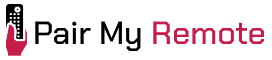Programming an ONN universal remote can consolidate and streamline control of multiple devices into a single, easy-to-use remote. This guide provides the complete list of ONN remote codes (4-digit and 5-digit) for major TV brands and other devices, along with a code finder tool to help you quickly identify the correct code for all your devices.
It explains detailed step-by-step programming instructions for both older remotes that use 4-digit codes and newer models that require 5-digit codes covering methods such as direct code entry and automatic code search. It also addresses specialized cases, such as programming remotes without a numeric keypad, its audio control configuration for soundbars and other audio devices, and factory reset procedures.
Contents
ONN Universal Remote Codes
The following table lists the ONN remote control codes for popular TV brands. Simply locate the codes corresponding to your brand and use them to program your remote.
| TV Brand | 4-Digit Codes | 5-Digit Codes |
|---|---|---|
| ONN | 2891, 1741, 3552, 3544, 4398 | 17121, 17424, 18212, 16142 |
| ONN Roku TV | 4398, 1756 | 17424, 16142 |
| Vizio | 1758, 3758, 3533, 2472, 5561 | 18010, 17211, 17514, 14612 |
| TCL | 4398, 2434, 1756, 3183, 3879 | 17424, 15943, 11226, 18212 |
| TCL Roku TV | 4398, 1756 | 17424 |
| Toshiba | 2724, 3945, 4885 | 15444, 10528, 12407, 18823 |
| Fire TV (All brands) | N/A | 12407 |
| Panasonic | 1291, 1480, 3005, 2484, 0381 | 17019, 17110, 17312 |
| Insignia | 2049, 1780, 4487, 3227, 1756 | 13015, 12407, 17424, 18610 |
| Philips | 1867, 1455, 2372, 4398, 1756 | 16614, 16911, 14410, 17424 |
| RCA | 1447, 2434, 2247, 2746 | 10023, 19813, 17424 |
| Sanyo | 1142, 1362, 4168, 4740, 4398 | 10225, 10326, 17424, 17109 |
| LG | 1840, 2731, 1423, 1860 | 16412, 15422, 15523 |
| Samsung | 2051, 1632, 3528, 2481 | 14830, 16018, 17721 |
| Hisense | 3519, 4740, 4618, 4398, 1756 | 17912, 17525, 17424, 19112 |
ONN Universal Remote Code Finder
The ONN universal remote operates a wide range of home entertainment devices and works across different brands and models. Apart from TV, you can easily program the remote to work with other devices like soundbar, DVD player, Blu-ray player, etc. Use our code finder tool below to quickly find the correct codes for your devices.
Remote Model
Device Type
Brand
How to Program ONN Universal Remote Controls
ONN universal remotes can be categorized into older and newer models based on their programming codes. Older models use 4-digit codes, while newer models require 5-digit codes. To simplify the setup process, programming instructions are provided separately for each type.
Programming Older Models of ONN remotes
The following programming instructions apply to ONN Universal Remote models: 100020904, 100008755, ONA12AV058, ONA13AV269, ONA16AV010, ONB13AV004, and 39900.

How to Program ONN Universal Remotes with Code
To program an ONN universal remote with code, use the Direct Code Entry method as outlined below.
Step 1: Press the device button
- For model 100008755: Press the PROGRAM button first until the POWER button lights up and remains on.
- For other models: Press the device button (e.g., TV, DVD, etc.) for the device you want to program.
Step 2: Enter Setup mode
- For model 100008755: After pressing the PROGRAM button, press the device button (e.g., TV, SAT/CBL, etc.). The POWER button’s indicator light will blink once and stay on.
- For other models: Hold down the SETUP button until the LED under the device button (or the main LED) stays on or blinks twice (for model 100020904).
Step 3: Enter the device code
- For model 100008755: The POWER button’s light will turn off if the code is valid or it will flash and remain on if the code is invalid.
- For model 100020904: The LED will blink twice after entering the last digit.
- For other models: The LED will turn off if the code is valid, or flash and remain on if the code is invalid, allowing for re-entry.
Step 4: Test the remote
- For all models: Aim the remote at the device and press the POWER button to check if it turns on or off. Then, test other buttons like CH +/-, MUTE, etc.
- If successful: Setup is complete.
- If unsuccessful: Repeat the process with the next code on the list.
How to Program ONN Universal Remotes without Code
To program an ONN universal remote without code, use the Auto Code Search method as instructed below.
Step 1: Turn on your device
- For model 100020904:If you are setting up a streaming device, ensure a movie or show is playing.
- For other models: Turn on the device you want to control (e.g., TV, AUDIO, etc.).
Step 2: Enter Setup mode
- For model 100020904: Press and hold the SETUP button until the LED blinks twice.
- For model 100008755: Press and hold the PROGRAM button until the POWER button lights up red and remains on.
- For other models: Press and hold the SETUP button until the LED stays on.
Step 3: Start the Code Search
- For all models: Press the device button (e.g., TV, AUDIO, etc.) for the device you are programming. Then,
- For model 100020904: Hold down the corresponding digit key (see table below) for your device brand (e.g., 3 for LG TV) and continue until the device reacts.
- For model 100008755: After pressing the device button, point the remote at the device and hold the OK button until the device turns off.
- For other models: Press and release the POWER button (for TV) or the PLAY button (for DVD, VCR, etc.) to start the search. The LED will flash as the remote scans codes.
Step 4: Save the code
- For model 100020904: As soon as your device reacts (turns off or pauses for streaming), release the digit key. The LED will blink twice, and the code is locked.
- For model 100008755: When the device turns off, immediately release the OK button to lock in the code. The POWER button’s light will turn off.
- For other models: Once the device turns off or starts playing, press the 1 button within two seconds to lock in the code. The LED will turn off.
Step 5: Test the remote
- For all models: Test the POWER, VOL +/-, CH +/-, and other commonly used buttons.
- If successful: Setup is complete.
- If unsuccessful: Repeat the process to search for another code.
| Digit | TV Brand | Digit | AUDIO | Digit | DVD & BLU-RAY | Digit | STREAM | Digit | STB |
|---|---|---|---|---|---|---|---|---|---|
| 1 | Element | 1 | Bose | 1 | Insignia | 1 | AirTV, Sling TV | 1 | Bell |
| 2 | Insignia | 2 | Denon | 2 | LG, Sharp | 2 | Apple | 2 | Comcast/Xfinity |
| 3 | LG | 3 | Harman/Kardon | 3 | Panasonic | 3 | Microsoft | 3 | Cox Communications |
| 4 | Philips, Magnavox | 4 | JBL, Polk Audio | 4 | Philips, Magnavox | 4 | Netgear | 4 | DIRECTV, AT&T, Sky Mexico |
| 5 | Samsung, Panasonic, Sceptre | 5 | LG | 5 | Pioneer | 5 | NVIDIA | 5 | DISH Network, Dish Mexico, Izzi Telecom |
| 6 | Sharp, Hisense | 6 | Onkyo | 6 | Samsung | 6 | Popcorn Hour | 6 | Optimum, Suddenlink, Altice |
| 7 | Sony, Sanyo | 7 | Samsung | 7 | Sony | 7 | Roku | 7 | Rogers |
| 8 | TCL, RCA | 8 | Sonos, VIZIO | 8 | Toshiba | 8 | Sony | 8 | Shaw |
| 9 | Toshiba, Westinghouse | 9 | Sony | 9 | VIZIO, RCA | 9 | Western Digital | 9 | Spectrum, Charter, Time Warner Cable |
| 0 | VIZIO | 0 | Yamaha | 0 | Yamaha | 0 | Xiaomi | 0 | Verizon, Frontier Communications |
Programming Newer Models of ONN remotes
The newer models of ONN universal remotes include 100078904 (6 Device Universal Remote) and 100112176 (3 Device TV and Streaming Remote)
How to Program ONN 6-Device Universal Remote
To program the ONN 6-device remote, follow the steps given below.
- Press the device button you want to program(e.g., TV, STREAM, AUDIO, SAT/CBL, or OTHER). The indicator LED will blink once.
- Press and hold the SETUP button until the selected device button lights up and stays lit.
- Enter a 5-digit code. The device button light will turn off if the code is valid. If not, it will blink 5 times and stay lit, waiting for you to re-enter the code.
- Press the POWER button. If it turns off your device, turn it back on and test the commonly used button. If all works fine, the setup is complete. If not, repeat the process using the next code listed for your device.
How to Program ONN Universal Remote without Numbers
To program the ONN universal remote without numbers (number pad), follow the steps below.
- Press the device button you want to program (e.g., TV or STREAM). The POWER button will blink (red) once. Note that the remote comes preprogrammed for popular models of Samsung TVs (TV) and Roku (STREAM).
- Press and hold the SETUP button until the POWER button lights up and remains on.
- Enter a 5-digit code. Since this remote lacks number keys, use the following buttons to enter the code: [1 → Back, 2 → Menu, 3 → Home, 4 → Up, 5 → Left, 6 → OK, 7 → Right, 8 → Down, 9 → Replay, 0 → Guide ]. The POWER button light will turn off when a valid code is entered.
- Press the POWER button. If it turns off your device, turn it back on and test the commonly used button. If all works fine, the setup is complete. If not, repeat the process using the next code listed for your device.
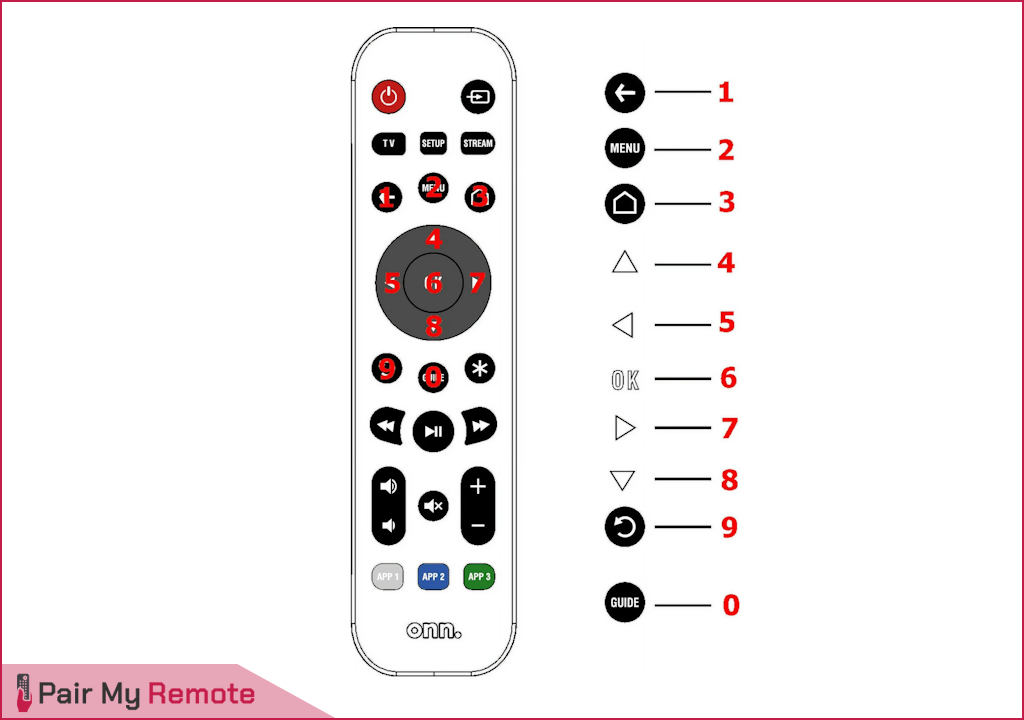
If you find codes that control most functions but not Volume and Mute, the remote may have been previously programmed to control a soundbar. Try setting up Audio Control for Soundbars by entering code 00000, or reset the remote to factory defaults and try again.
How to Set up Audio Control
Though the remote does not have an Audio device button, you can still set it up to control a soundbar or other audio device. Once an audio code is programmed, the Vol+, Vol-, and Mute buttons will control the audio device in both TV and STREAM modes.
- Press and hold the POWER and HOME buttons simultaneously until the POWER button lights up and stays lit.
- Enter a 5-digit Audio code (Audio/Amp/Soundbar). Refer to the button to number mapping image provided above. The POWER button light will turn off if the code is valid. If not, it will blink a few times and you can re-enter the code.
- Test the commonly used buttons. If all works fine, the setup is complete. If not, repeat the process using the next code listed for your device.
If the above method does not work for you, reset the remote to factory settings and re-program it.
How to Reset to Factory Settings
- Press and hold the SETUP button until the POWER button lights up and remains on.
- Press the * (OPTION) button. The POWER button light will blink once and remain on.
- Press the OK button. The POWER button will blink twice and your remote will be reset to factory settings.