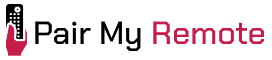Programming a One For All universal remote begins with finding the correct setup code for your device and its brand. A table of 4-digit codes for popular TV brands like Insignia, TCL, Vizio, Roku, LG, and Samsung is provided, while additional codes for other brands and devices (such as Blu-ray players, soundbars, and streaming boxes) can be found using our dedicated code finder tool.
You can program your remote either by entering a code directly or without code by using the SimpleSet feature, which assigns a single-digit shortcut to each brand for quicker setup. Both methods involve selecting the device type, activating setup mode, entering the code, and testing for a response.
This article provides step-by-step instructions for programming One For All remotes from the Smart Control, Evolve, Essence, Contour, Essential, Zapper, and Simple series, along with the Streamer remote.
Contents
One For All Universal Remote Codes
The 4-digit One For All remote setup codes for major TV brands are listed in the table below.
| TV Brand | 4-Digit Codes |
|---|---|
| Insignia | 2049, 2434, 1780, 4487, 1756, 3227, 1564, 1641 |
| TCL | 4398, 1756, 2434, 3183, 3879, 2049 |
| Vizio | 3758, 1758, 4723, 4905, 2707, 3358, 2757, 1756 |
| Element | 4635, 3559, 1687, 4398, 2183, 1756, 2964 |
| Emerson | 1963, 1864, 0171, 1394, 1886, 1595 |
| Roku TV | 2434, 4398, 1756, 3183, 4892, 2049, 4740, 4487 |
| Fire TV | 4910 |
| Sanyo | 1142, 2434, 1362, 1647, 4168, 1649, 4740 |
| LG | 2731, 1840, 1756, 1423, 1860, 2434 |
| Samsung | 2051, 3993, 1632, 3970, 3382, 0812, 0702, 0060 |
To find codes for more brands and devices, use our code finder tool provided below.
One For All Universal Remote Code Finder
Below is a code finder tool for One For All remotes where you can find 4-digit and 5-digit codes of most of the remote models.
Code Type
Device Type
Brand
Once you find the codes for your particular brand and device, set up your remote control using the instructions below.
How to Program One For All Universal Remotes
Now, let us look into the programming procedures in detail.
How to Program using Direct Code Entry
The programming instructions below apply to the following models:
- Smart Control, Evolve, and Essence Series
- Contour, Essential, etc.

Press the DEVICES or MODE button until the LED under the corresponding device (e.g., TV, DVD) lights up. Skip this step if your remote only supports one device (e.g., Evolve TV, Contour TV, or Essential TV).
Step 2: Enter Setup Mode
Press and hold the MAGIC or SETUP button. Some models use The MAGIC button as SETUP (e.g., OFA8, Slim Line).
- For Smart Control, Evolve, and Essence Series: Hold until the LED blinks twice and stays on under the selected device button.
- For Contour, OFA8, Essential Series: Hold for approximately 3 seconds until the LED blinks twice.
Step 3: Enter the 4-digit Code
Use the number buttons to input the 4-digit code listed for your device’s brand. If the correct code is entered, the LED the LED blinks twice and turns off.
Step 4: Test the Remote
Aim the remote at your device and press the POWER button:
- If the device switches off, your remote is ready to use.
- If not, repeat the steps with the next code listed for your brand.
- Try another button, such as Play or Pause, if POWER does not work (e.g., on streaming devices).
How to Program One For All Remotes Without Codes
To program one for all remotes without codes, we use SimpleSet code search. It uses a pre-assigned single-digit number for devices of popular brands. So first, select the type of device you want to program then your brand’s single-digit number (from the tables below). Once you choose the mode and locate your device’s digit, follow the steps below to program your remote.
- Power on your device (not on standby).
- Hold the MAGIC button until the LED under the current mode stays lit.
- Press the DEVICES or MODE button repeatedly until the LED for your device turns on. For single-device remotes like Evolve TV, skip this step.
- Press and hold the single-digit number for your device brand and release it immediately when your device turns off. The LED will blink twice and turn off. Your remote should control your device now.
If any key did not work correctly, repeat the process from step 1 and the remote will then start the search with the next code in the memory.
The table below shows the 8 different modes on the remote and the type of devices that can be set up in that mode.
| Mode | Type of Device |
|---|---|
| TV | TV, HDTV, LED, LCD, Plasma, Projector |
| STB | Set Top Box, Satellite Receiver, Cable Converter, Freeview, DVB-T, IPTV |
| BLU | Blu-ray, DVD, DVD Home Cinema, VCR, Laser Disk |
| AUD | Audio, AV Receiver, Amplifier, Tuner |
| DVD | DVD, DVD Home Cinema, Blu-ray, VCR, Laser Disk |
| GAME | Game Console (IR only), Digital Media Receiver, Streamer |
| MEDIA | Digital Media Receiver, Streamer, Game Console (IR only) |
| S. BAR | Sound Bar, Active Speaker System |
The table below shows the list of brands and their pre-assigned numbers.
For International (INT) Models
| Digit | TV | Digit | BLU, DVD | Digit | STB | Digit | GAME, MEDIA | Digit | AUD | Digit | S. BAR |
|---|---|---|---|---|---|---|---|---|---|---|---|
| 1 | Alba/ Bush/ Goodmans | 1 | Denon, Harman/ Kardon | 1 | BSkyB/ Sky Ireland/ Orange | 1 | Apple | 1 | Denon | 1 | Bose |
| 2 | Grundig | 2 | JVC | 2 | Canal+/ CanalSat/ Digital+ | 2 | Asus | 2 | Harman/ Kardon, JBL | 2 | Canton/ Denon |
| 3 | LG | 3 | LG | 3 | Dream Multimedia/ TechniSat | 3 | Dune/ Iomega | 3 | JVC/ Kenwood/ LG | 3 | Harman/ Kardon, JBL |
| 4 | Panasonic | 4 | Panasonic | 4 | DStv/ Multichoice/ Foxtel/ Sky New Zealand | 4 | Emtec/ A.C.Ryan/ Fantec/ iconBIT/ iNext | 4 | Marantz/ Philips or Onkyo | 4 | LG |
| 5 | Philips | 5 | Philips | 5 | freebox/ Tricolor TV/Vu+ | 5 | Microsoft | 5 | NAD or Onkyo or Panasonic/ Technics | 5 | Maxell/ Onkyo |
| 6 | Samsung | 6 | Pioneer | 6 | Humax | 6 | Popcorn Hour/ Philips/ Xtreamer | 6 | Onkyo or Panasonic/ Technics or Philips/ Marantz | 6 | Panasonic/ Philips |
| 7 | Sharp | 7 | Samsung | 7 | Samsung | 7 | Roku/ Mede8er/ Sky UK/ Ireland/ Austria/ Deutschland | 7 | Panasonic/ Technics or Pioneer | 7 | Samsung |
| 8 | Sony | 8 | Sony | 8 | Sky Italia/ SFR/ Neuf TV | 8 | Sony (Logitech/ OneForAll/ RE-BL/ WB Electronics) | 8 | Pioneer or Samsung | 8 | Sony |
| 9 | TCL/ Thomson | 9 | Toshiba | 9 | Sky Deutschland/Österreich/ T-Home/ Deutsche Telekom | 9 | Sumvision/ Cyclone/ Poppstar | 9 | Sony | 9 | Teufel |
| 0 | Toshiba | 0 | Yamaha | 0 | UPC/ Cablecom/ UPC Direct/ Virgin Media | 0 | Western Digital/ DVICO | 0 | Yamaha | 0 | Yamaha |
For US Models
| Digit | TV | Digit | BLU, DVD | Digit | STB | Digit | GAME, MEDIA | Digit | AUD | Digit | S. BAR |
|---|---|---|---|---|---|---|---|---|---|---|---|
| 1 | Hisense | 1 | Insignia | 1 | AT&T, DIRECTV, Sky Mexico | 1 | Apple | 1 | Bose | 1 | Bose |
| 2 | LG | 2 | LG | 2 | Bell, Bell MTS | 2 | D-Link | 2 | Denon | 2 | JBL, ZVOX |
| 3 | Panasonic | 3 | Panasonic | 3 | Charter, Spectrum, Time Warner Cable, Bright House Networks | 3 | Microsoft | 3 | Harman/ Kardon | 3 | LG |
| 4 | Philips, Magnavox | 4 | Philips, Magnavox | 4 | Comcast, Xfinity | 4 | Netgear | 4 | Marantz, Philips | 4 | Panasonic |
| 5 | Samsung | 5 | Pioneer | 5 | Cox Communications | 5 | NVIDIA | 5 | Onkyo, Integra | 5 | Philips, Magnavox |
| 6 | Sharp | 6 | Samsung | 6 | DISH Network, Dish Mexico | 6 | Roku | 6 | Pioneer | 6 | Sonos, RCA |
| 7 | Sony | 7 | Sharp | 7 | Optimum, Suddenlink | 7 | Sling Media | 7 | RCA | 7 | Samsung |
| 8 | TCL, RCA | 8 | Sony | 8 | Shaw, Shaw Direct | 8 | TiVo | 8 | Samsung | 8 | Sony |
| 9 | Toshiba | 9 | Toshiba | 9 | TiVo | 9 | Western Digital | 9 | Sony | 9 | VIZIO |
| 0 | VIZIO | 0 | Yamaha | 0 | Verizon, Frontier | 0 | Xiaomi | 0 | Yamaha | 0 | Yamaha |
How to Program Zapper and Zapper+ Remotes
The programming instructions below apply to URC 6810 (Zapper) and URC 6820 (Zapper+) remotes.

- Make sure the device (TV, Set-Top Box, or Audio device) is powered on and not in standby mode.
Step 2: Enter Setup Mode
The button combination for setup varies by remote model and device type:
- For Zapper:
- TV: Hold the TV Power and STB Power buttons until the red LED blinks twice.
- Set-Top Box (STB): Hold Volume + and Volume – until the red LED blinks twice.
- Audio Device: Hold Channel + and Channel – until the red LED blinks twice.
- For Zapper+:
- TV: Hold TV Power and STB Power until the red LED blinks twice.
- Set-Top Box (STB): Hold Volume + and Channel + until the red LED blinks twice.
- Audio Device: Hold Volume – and Channel – until the red LED blinks twice.
Step 3: Enter the Code for Your Device
- For Zapper: Enter the 5-digit code using the Power, Volume, and Channel keys to represent digits as follows:
- TV Power = 1
- STB Power = 2
- Volume Up = 3
- Channel Up = 4
- Volume Down = 5
- Channel Down = 6
Example: For the code 23415, press STB Power (2), Volume Up (3), Channel Up (4), TV Power (1), Volume Down (5).
- For Zapper+: Enter the 4-digit code using the number keys.
Step 4: Test the Remote
- Aim the remote at the device and press the Power (or Mute) button. If the device responds (turns off or mutes), your remote is ready to use. If not, repeat the steps with the next code listed for your brand.
How to Program Simple Series Remotes
The programming instructions below apply to URC 6410 (Simple TV), URC 6420 (Simple 2), URC 6430 (Simple 3), and URC 6440 (Simple 4) universal remotes.

- For Simple TV/2, to set up:
- TV: Press and hold the Red + Blue buttons for 3 seconds until the LED blinks twice.
- SAT/Cable/Set-Top-Box: Press and hold the Green + Yellow buttons for 3 seconds until the LED blinks twice.
- For Simple 3/4:
- Press and hold the SETUP button for 3 seconds until the LED blinks twice.
Step 2: Select the Device Type (For Simple 3/4 only)
- Press the device button (e.g., TV) corresponding to the device you wish to control.
Step 3: Enter the 4-Digit Code
- Enter the first 4-digit code listed for your device’s brand. If the correct code is entered, the LED will blink twice.
Step 4: Test the Remote
- Aim the remote at your device and press the POWER button. If the device turns off, your remote is ready to use. If not, repeat the process using the next code on the list.
How to Program Streamer Remote
Depending on the retailer, the OFA Streamer remote (URC 7935) comes preprogrammed for a Roku streaming box and a Samsung TV or TCL Roku TV. However, you can reprogram it to control other streaming devices, TV functions (Volume, Mute, Input, Power), or the Volume and Mute of a Sound Bar.

- Ensure the device you’re setting up is powered on (not on standby), and aim the remote at it.
Step 2: Enter Setup Mode
- Use the appropriate button combination until the LED under the ring blinks twice:
- TV: Hold TV Power + Back (Yellow LED)
- Streamer: Hold Streamer Power + Home (Red LED)
- Audio Device: Hold Volume + and Volume – (Green LED)
Step 3: Enter the Code
- Each brand has a 5-digit code using the following buttons:
- TV Power = 1
- Streamer Power = 2
- Back (←) = 3
- Home (⌂) = 4
- Replay (⟲) = 5
- Options (*) = 6
- For example, to enter 23161, press Streamer Power (2), Back (3), TV Power (1), Options (6), TV Power (1)
- The green LED will blink twice when the code is entered correctly.
Step 4: Test the Remote
- Press the Power (or Mute) button. If the device responds, the setup is complete. If not, try the next code in the list.
Notes
- If certain buttons don’t work, restart from Step 2 and try another code.
- After setting up a TV, the Power, Volume, Mute, and Input buttons control it, with the ring lighting up yellow. If an audio device is set up, Volume and Mute control the soundbar or receiver, with the ring lighting up green.
- When pressing the TV Input button, use Up, Down, Left, Right, and OK to navigate your TV’s input menu. After pressing OK or waiting 10 seconds, the buttons will revert to controlling the streaming device.
Programming your One For All remote is not a big task with the right codes and instructions. Follow our guide, and you can quickly connect your remote to your TV, soundbar, and other devices without any hassles. We know it doesn’t seem easy initially, but breaking it down step by step will make it much easier. If you get stuck or have questions, leave a comment below.
Frequently Asked Questions
Do One For All remotes work on Smart TVs?
Yes, they are compatible with popular Smart TV brands like Samsung, LG, Sony, Vizio, and many more. You can use the remote to control multiple home entertainment devices.
Does One For All remote work with Roku TVs?
Yes, it can be programmed to control both Roku streaming boxes and Roku TVs. The setup process is similar to pairing with a regular TV.
Can One For All remotes control Amazon Fire Stick?
Yes, One For All remotes can control Amazon Fire Stick, but it requires programming. Alternatively, the Streamer Remote works without setup; just insert the batteries and start using it.
Can One For All remote control soundbars and AV receivers?
Yes, it can manage volume and mute functions on soundbars or AV receivers. After programming, the remote's ring lights up green when controlling audio devices.
The Magic Key puts the remote into programming mode. Hold it for a few seconds until the device light (e.g., TV, AUX, DVD) blinks or illuminates.
How do I reset a One For All remote?
To reset, press and hold the Magic Key until the device light blinks twice. Then, enter the reset code (usually 981) to restore factory settings.